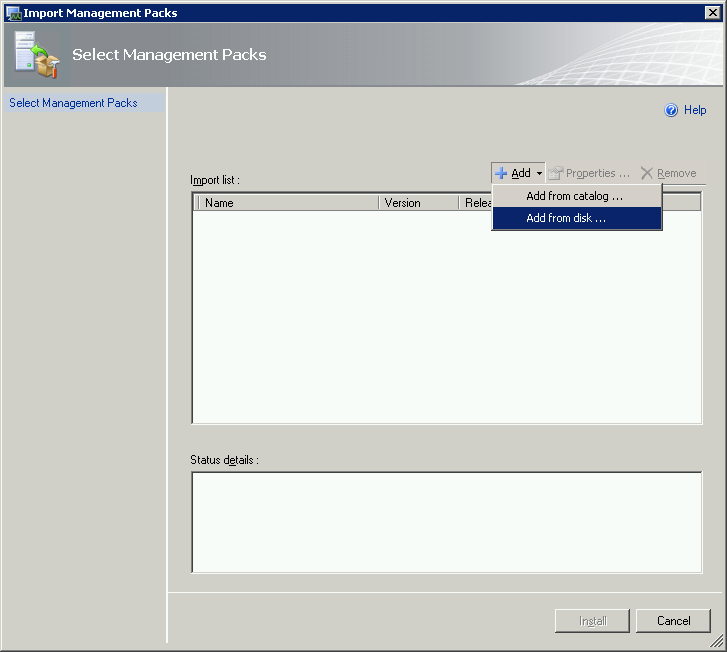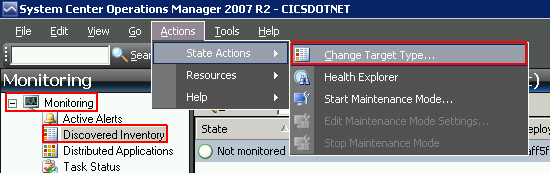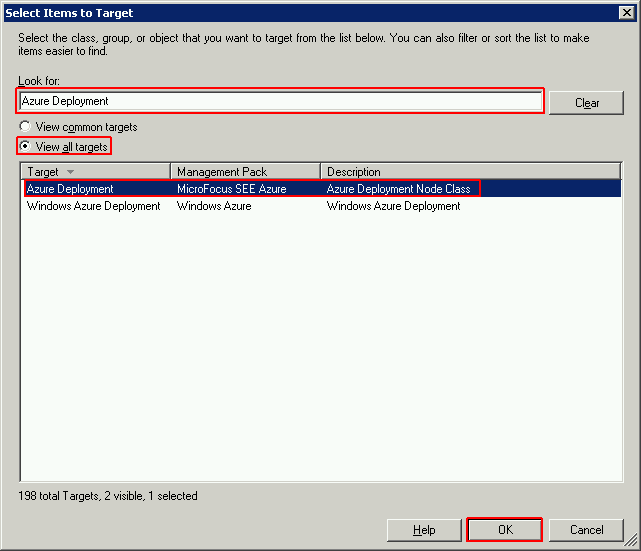Installing the Management Pack
- Copy the Microfocus.SEE.Azure.xml management pack file from the product’s etc\SEE\SCOM\Azure directory to a local folder.
- In System Center Operations Manager, click Administration - Management Packs.
- From the menu bar, click Actions > Action-Import Management Packs.
- Click Add from Disk and browse to the location of the MicroFocus.SEE.Azure.mp file.
- Click Monitoring in SCOM.
- Under Monitoring, click Discovered Inventory.
- From the menu, click Actions > State Actions > Change Target Type.
- Click View all Targets and Azure Deployment and click OK.
- Right-click the resulting Discovered Inventory item and click Open - diagram view.
- From the diagram, select any node and from the right Actions pane click Performance View.