Application Workflow Manager Problem Determination
The functionality of an application in the
Application Explorer view is based on an XML model file. In most cases, a problem in a modeled application can be traced back to an error or inconsistency
in the application model. As a general rule, the Application Workflow Manager model administrator should validate a model
file before it is set as productive. Validate a model file by clicking
 , which is displayed on the Eclipse toolbar when editing a model file. Errors reported by the validation should always be
corrected before the model file is set as productive.
, which is displayed on the Eclipse toolbar when editing a model file. Errors reported by the validation should always be
corrected before the model file is set as productive.
If problems in a modeled application are reported to Micro FocusCustomer Care, it is important to include the application model file. To do this, open the Project Explorer view from the Eclipse workbench. In Project Explorer view, expand the InternalTDProject entry to the level of the application that is currently active in the Application Explorer view. The corresponding model file TAURCONF.xml for the active application is displayed.
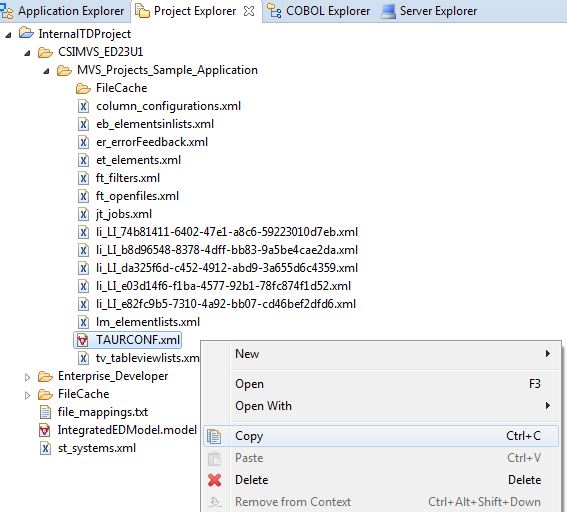
Include a copy of this file in the information to be sent to Micro Focus Customer Care.
The next five topics require some knowledge of Application Workflow Manager application modeling. They are meant as help for the Application Workflow Manager model administrator to correct some typical error situations caused by an inconsistent application model.