Programming Tips
The preferred method of programming the tab control involves defining separate level 01 items in the Screen Section for every individual tab page and using a series of DISPLAY statements, in a specific order, to display the control. The following syntax sample demonstrates this technique.
01 TAB-FORM.
03 MY-TAB, TAB-CONTROL
placeStateCOL 10 PIXELS
LINE 10 PIXELS
LINES 200 PIXELS
SIZE 200 PIXELS
TAB-TO-ADD IS ("Page 1", "Page 2", "Page 3")
EVENT PROCEDURE TAB-EVENT
VALUE WS-ACTIVE-PAGE.
01 TAB-PAGE-1.
03 LABEL
placeStateCOL 30 PIXELS
LINE 50 PIXELS
TITLE "This is page 1"
LEFT.
01 TAB-PAGE-2.
03 LABEL
placeStateCOL 30 PIXELS
LINE 50 PIXELS
TITLE "This is page 2"
LEFT.
01 TAB-PAGE-3.
03 LABEL
placeStateCOL 30 PIXELS
LINE 50 PIXELS
TITLE "This is page 3"
LEFT.
The Procedure Division syntax uses successive DISPLAY statements to create the control. In the following example, the first DISPLAY statement creates a standard graphical window as a canvas for the tab control (Fig. 1). The second DISPLAY statement adds TAB-FORM, defined as a separate level 01 item in the Screen Section (Fig. 2). Note that TAB-FORM can be defined in the same group item with other controls for the same window. The third DISPLAY statement adds the content of the first tab, TAB-PAGE-1, defined as another separate level 01 item in the Screen Section (Fig. 3).
DISPLAY STANDARD GRAPHICAL WINDOW
SCREEN LINE 1
SCREEN COLUMN 1
LINES 17
SIZE 37
CONTROL FONT IS WS-DISPLAY-FONT
AUTO-MINIMIZE
BACKGROUND-LOW
MODELESS
NO SCROLL
WITH SYSTEM MENU
TITLE "Tab control demo"
TITLE-BAR
NO WRAP
HANDLE IS WS-WIN-HANDLE.
DISPLAY TAB-FORM.
DISPLAY TAB-PAGE-1.
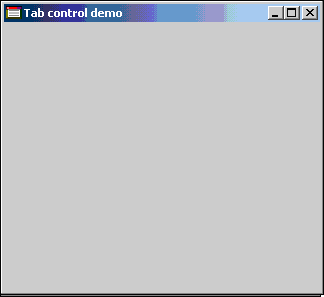
Figure 1
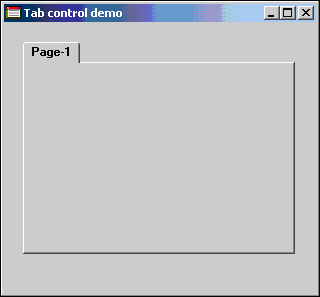
Figure 2
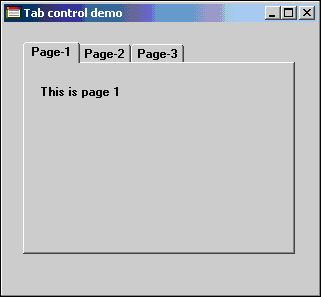
Figure 3