





Use the Infomgr tool to locate the tictac.cbl demonstration program. Infomgr is described in the chapter Infomgr in your Utilities Guide.
Before you use a demonstration program, we recommend you copy it to your own work directory to avoid the danger of other users working with it at the same time.
sde
The Development Environment is loaded. It displays its main screen, similar to the one shown in the screenshot below.
The Development Environment Screen of Studio Enterprise Edition for UNIX:
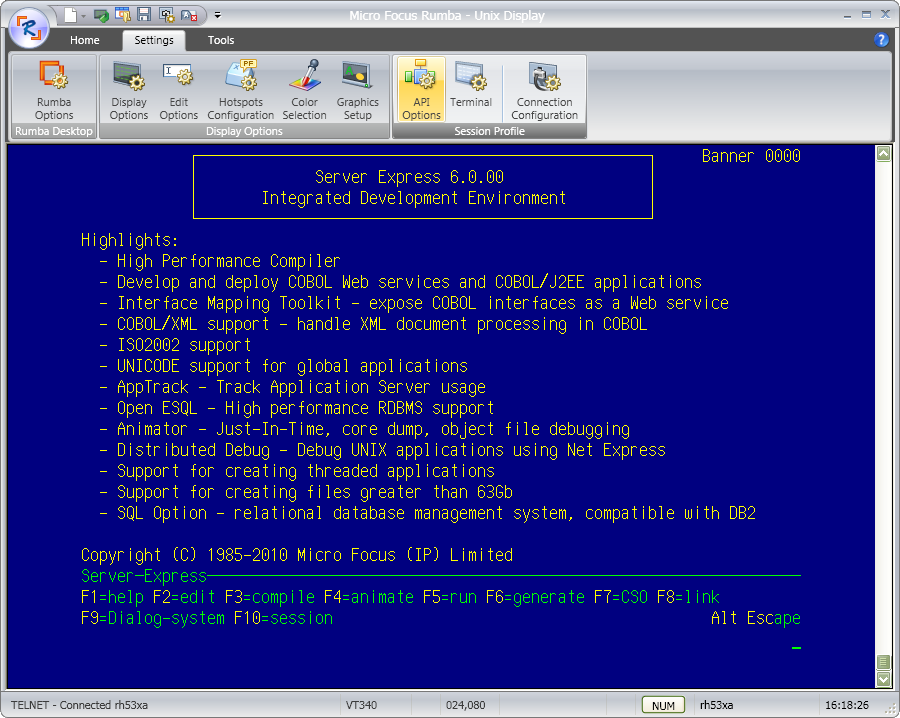
This screen consists of four parts:
The text area means the main body of the screen.
The menu, at the bottom of the screen, shows the functions available at this point. Each function has a function key (shown as Fnn=) associated with it; pressing the key activates the function. Many of the menus in the system have more functions than there is room for on the screen. On these menus, pressing Alt displays more functions (the Alt menu) and Ctrl displays yet more (the Ctrl menu).
A function key can serve one of three purposes:
The Escape key on a menu usually leaves the menu and takes you back up to the one you invoked it from.
Above the menu is the third part of the screen, the information line. This line contains a mixture of fixed and variable information. For example, the information line can contain the menu name, the name of the program you are working with, the status of the Insert, Caps, Num Lock and Scroll Lock keys, and toggle settings. A toggle is a key that selects between options.
The message/input area is below the menu, on the bottom line of your display. This is where the system displays messages and you enter information such as filenames.
At this point the text area contains the banner of Studio Enterprise Edition for UNIX, which displays information about the new features in this release.
This format of screen is used in most of the tools of Studio Enterprise Edition for UNIX.


