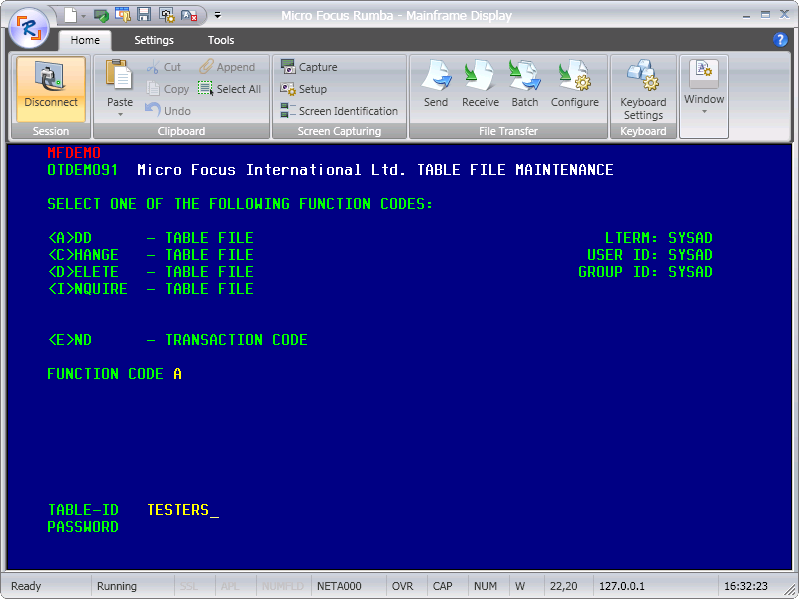To start the demonstration application:
Note that field names could vary depending on the 3270 emulator you are using.
If you have not configured Enterprise Server security, you can use the user SYSAD with password SYSAD.
The following sections describe the demonstration program and how you navigate through its screens.
For the screens which follow, enter the characters which are shown in yellow.
The "Add Testdept Table" Screen in Transaction MFDEMO: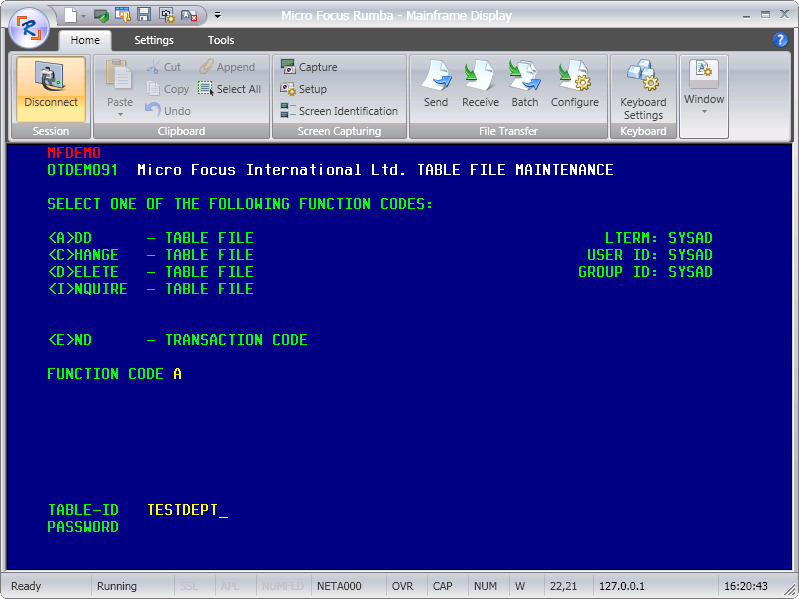
Press Enter when you have finished entering data on a screen.
On the screens that follow press Tab to move to the next field. Press Shift+Tab to move to the previous field.
The "Add Testdept Elements" Screen: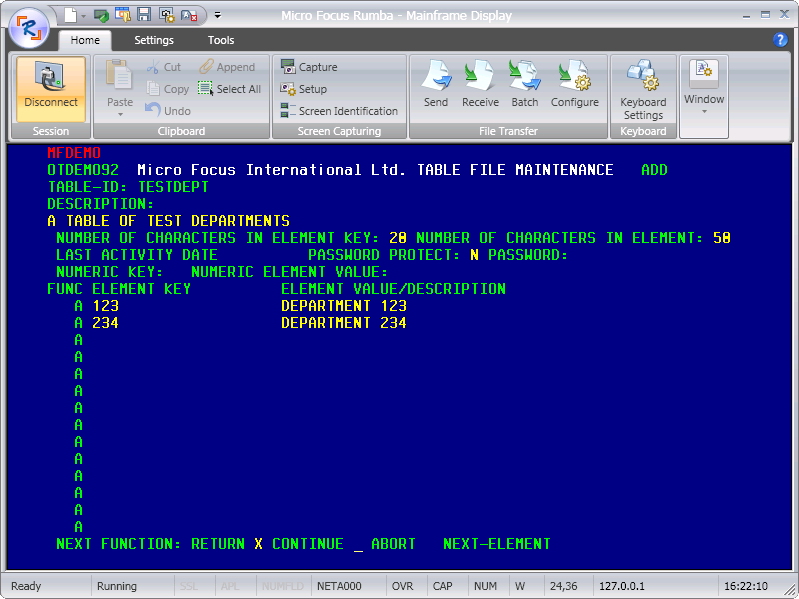
The "Change Testdept Table" Screen: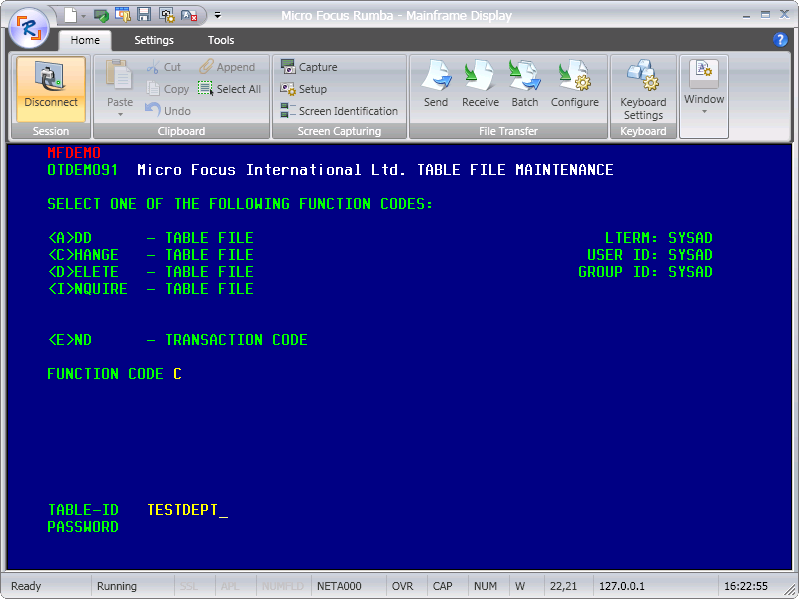
The "Change Testdept Elements" Screen: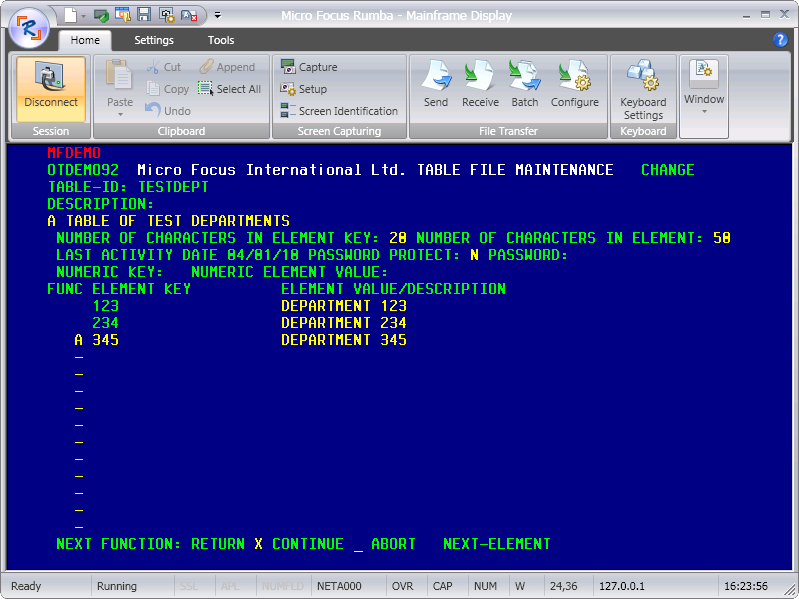
The "Add Testers Table" Screen: